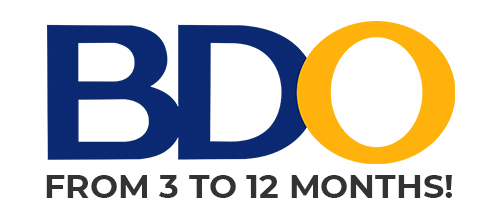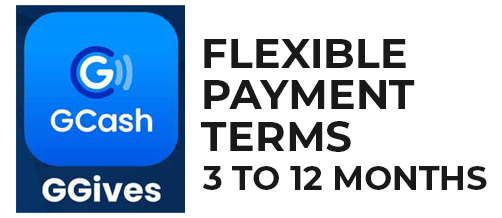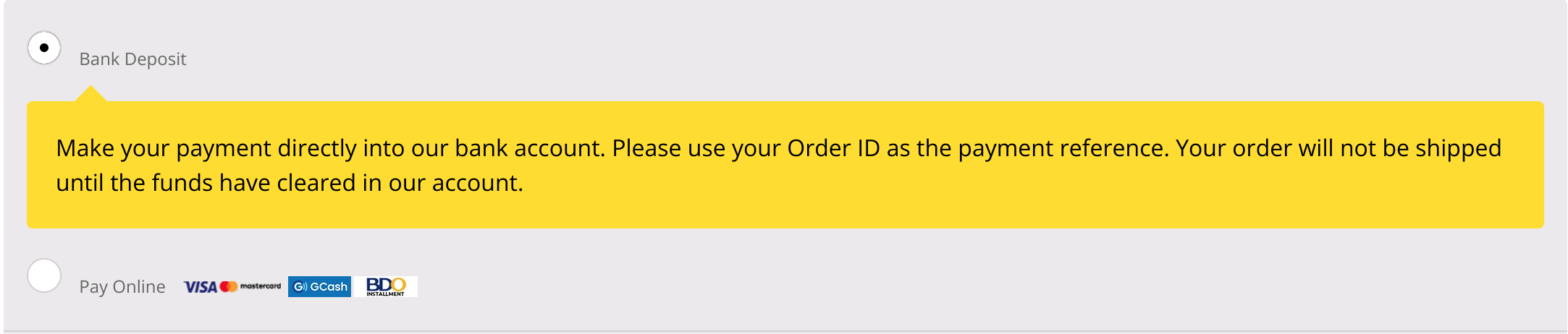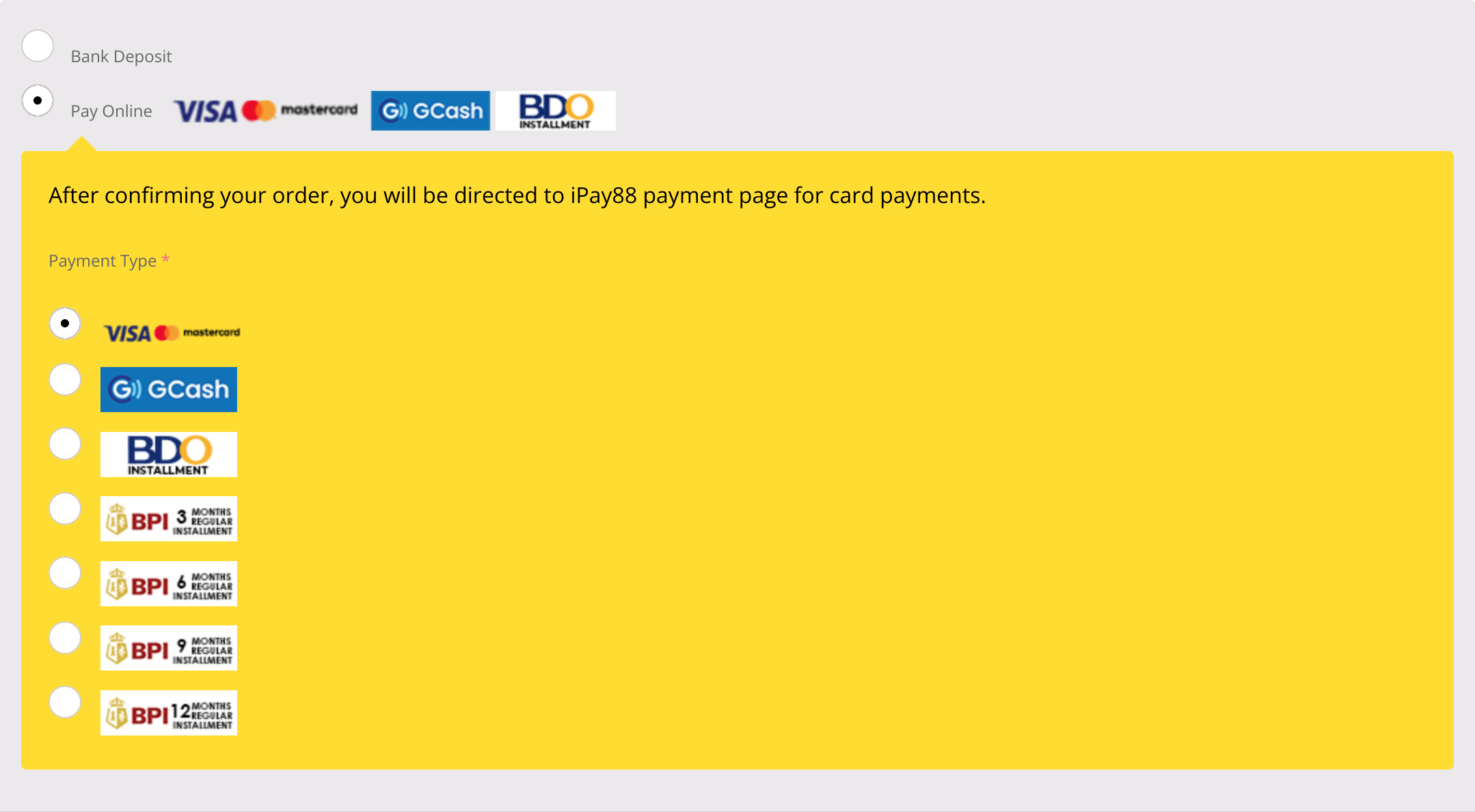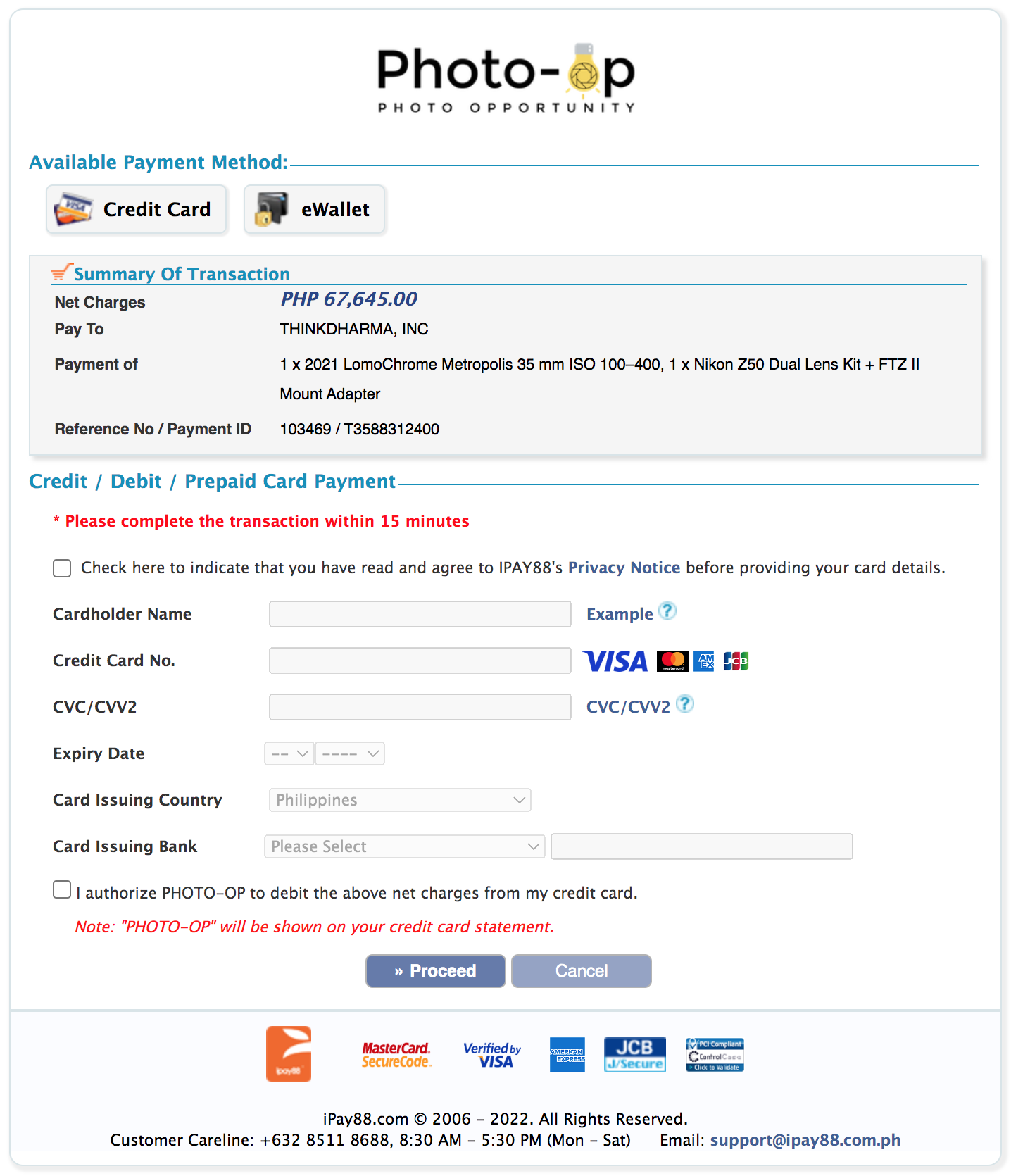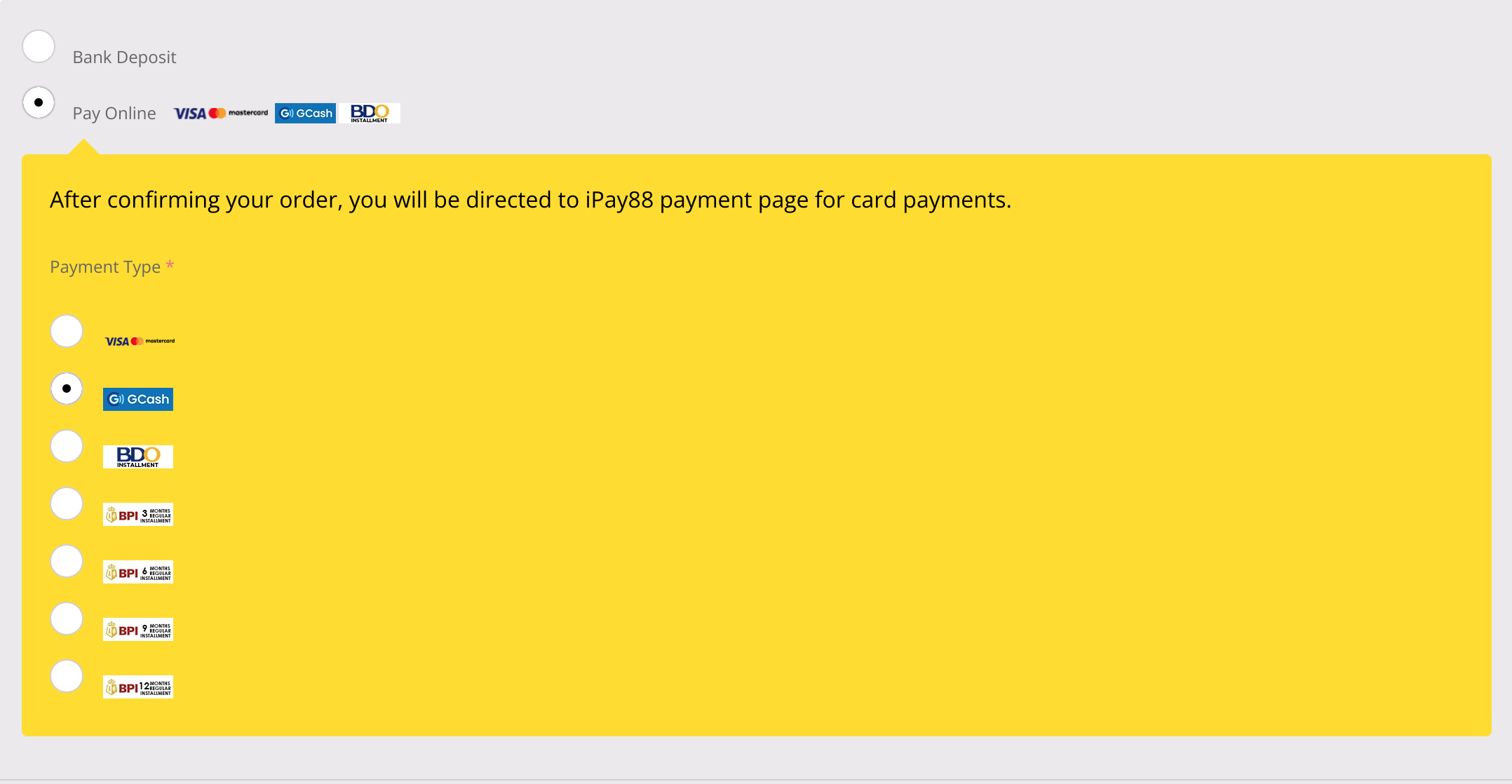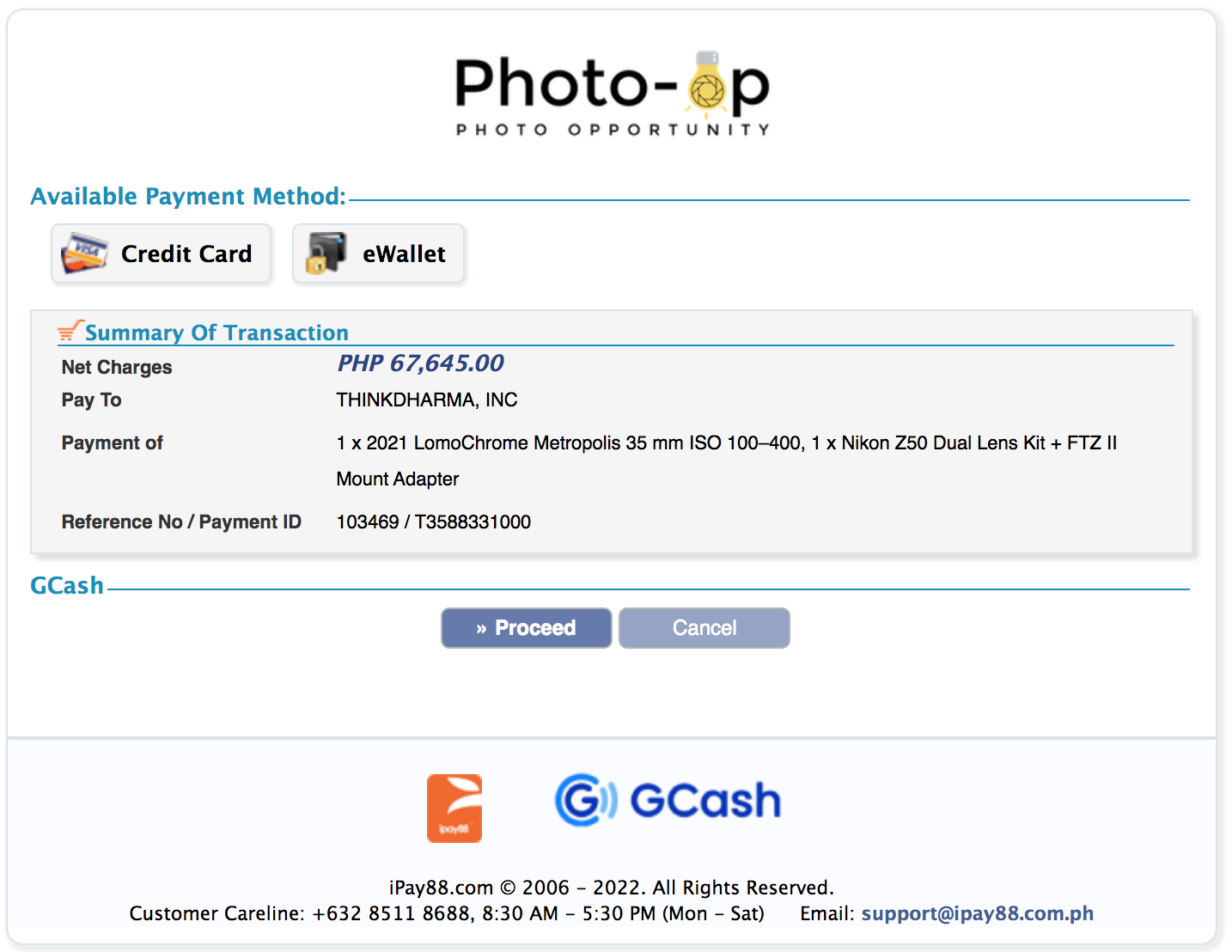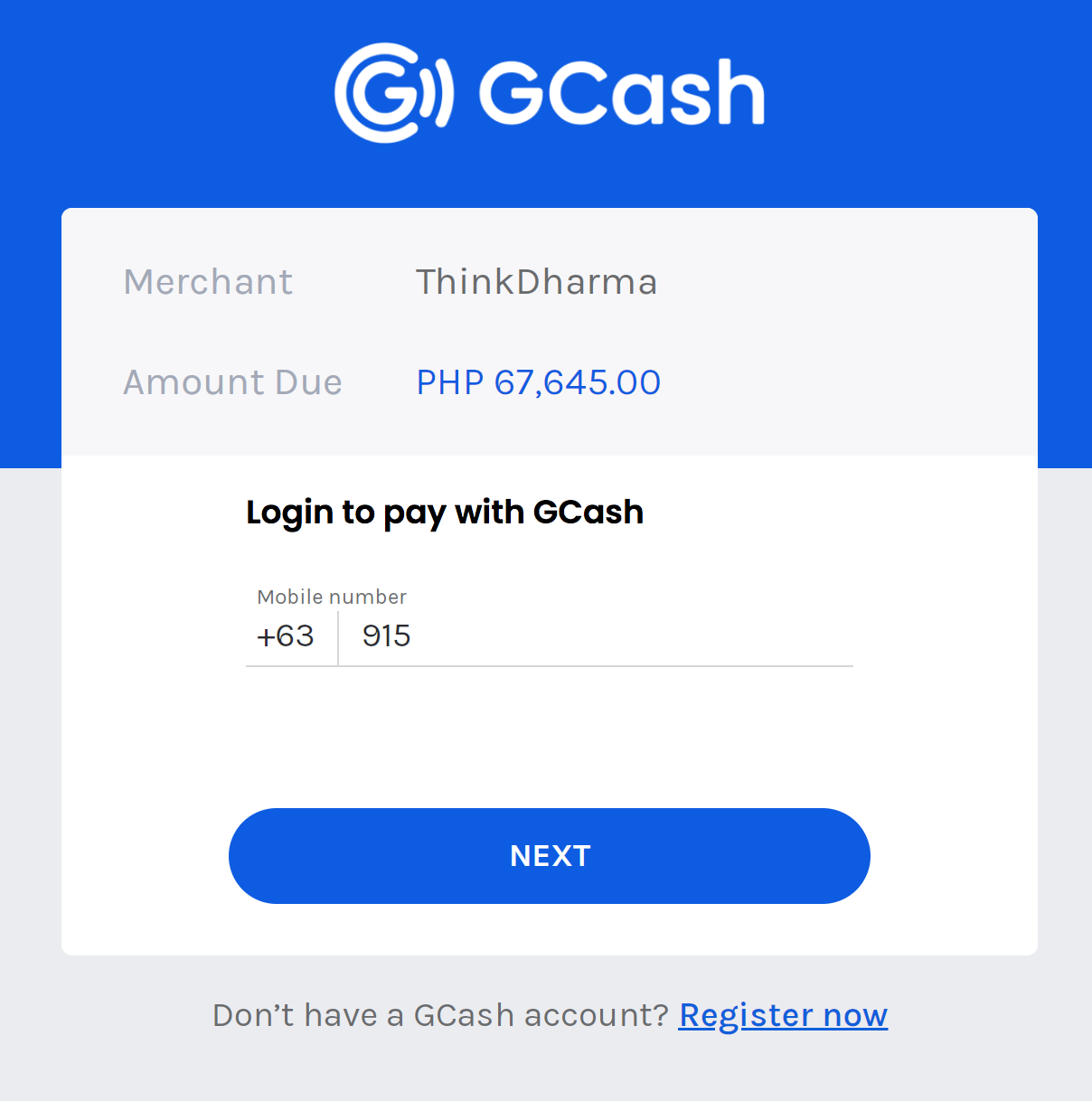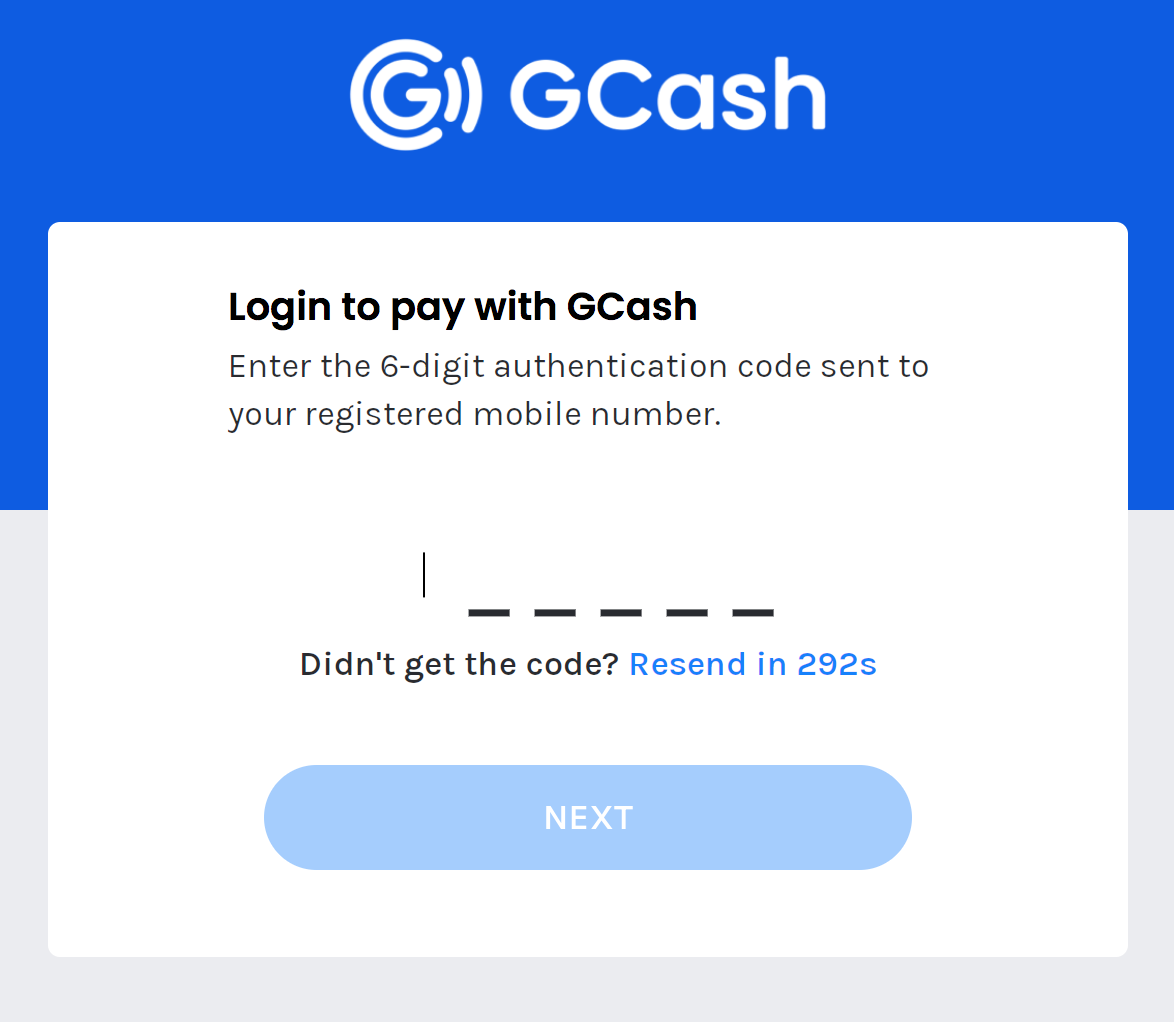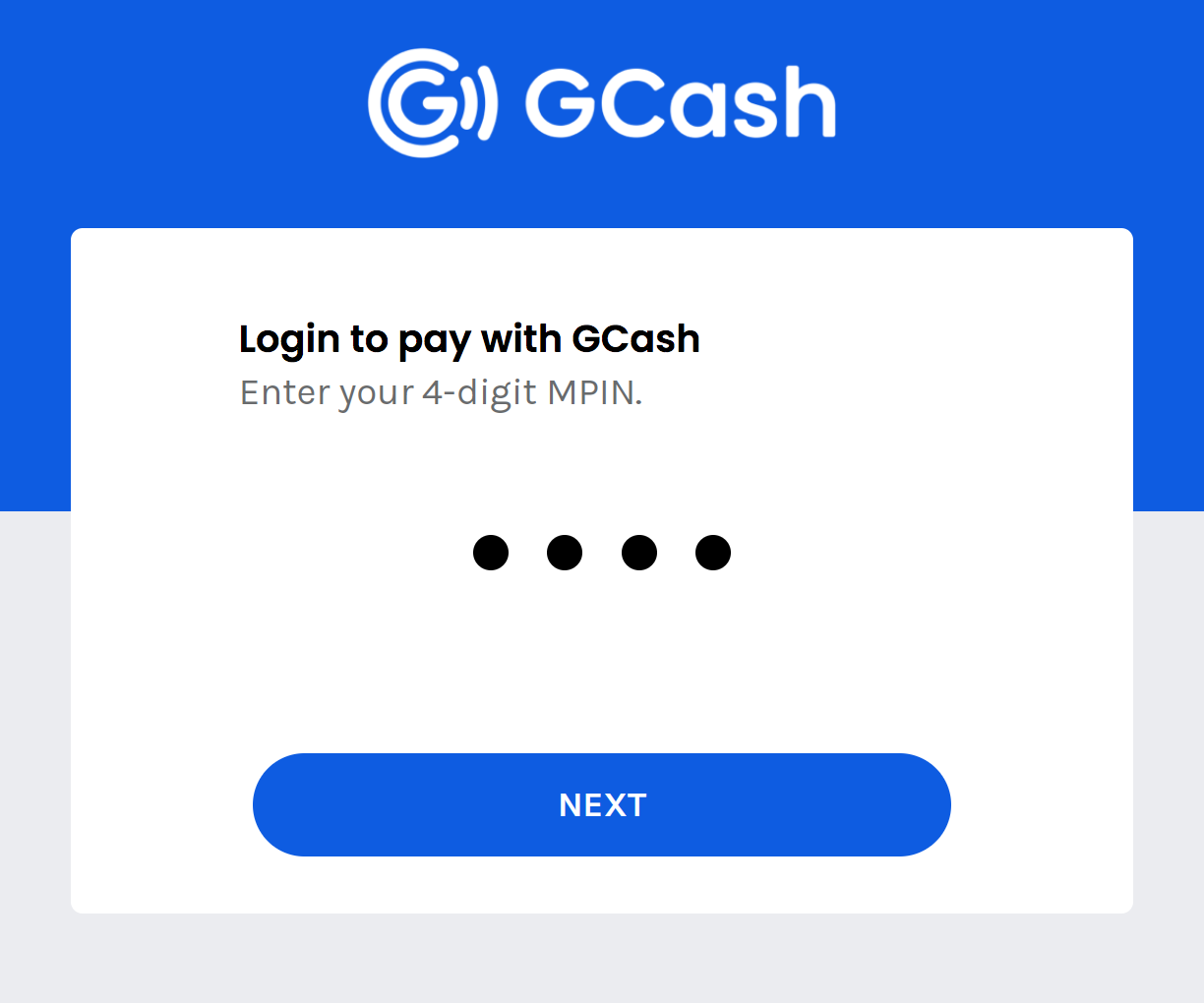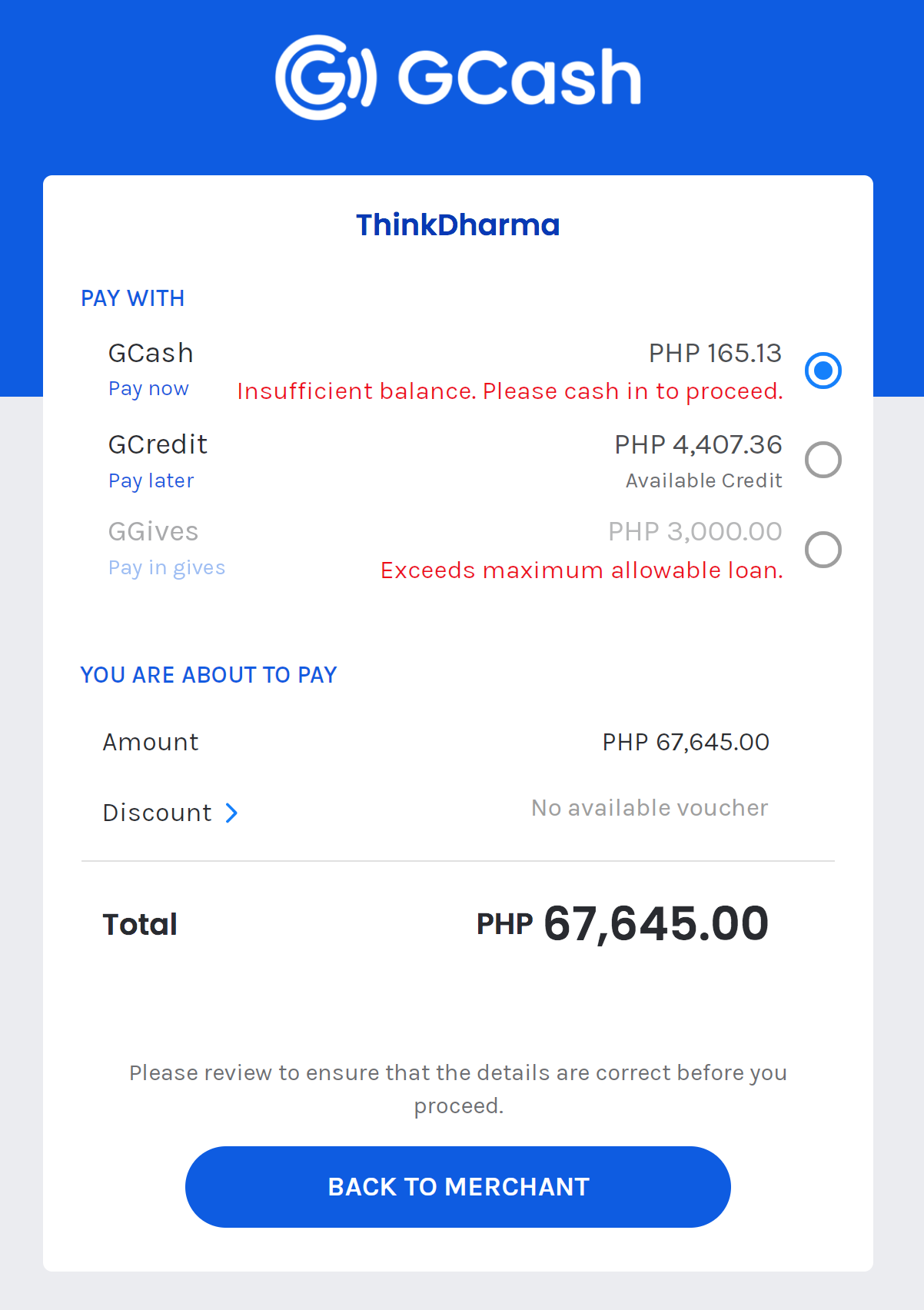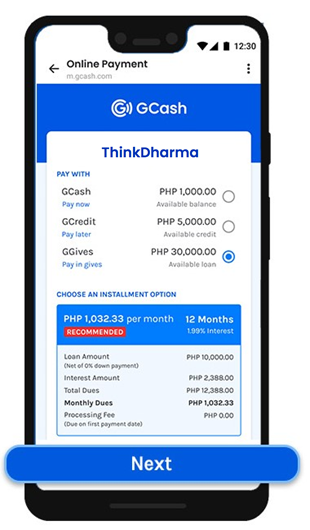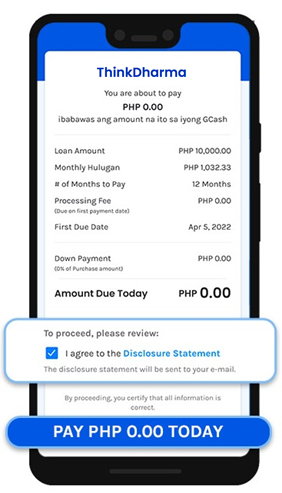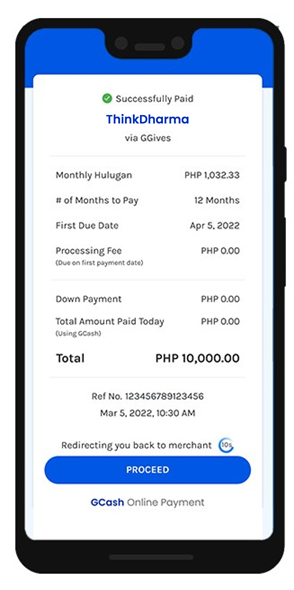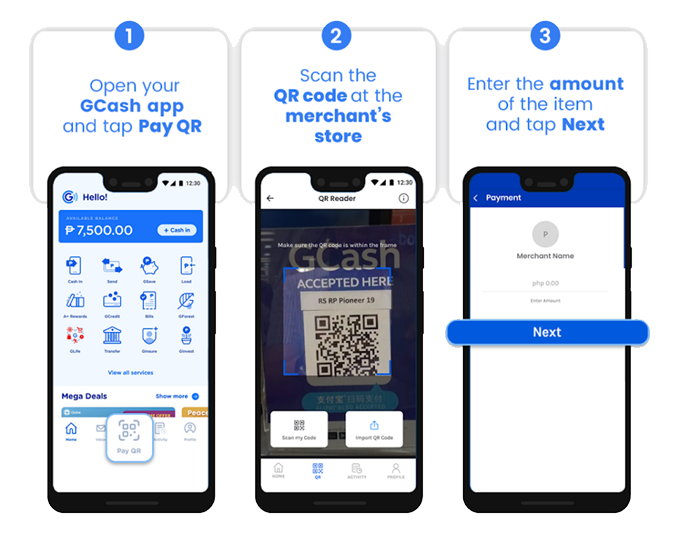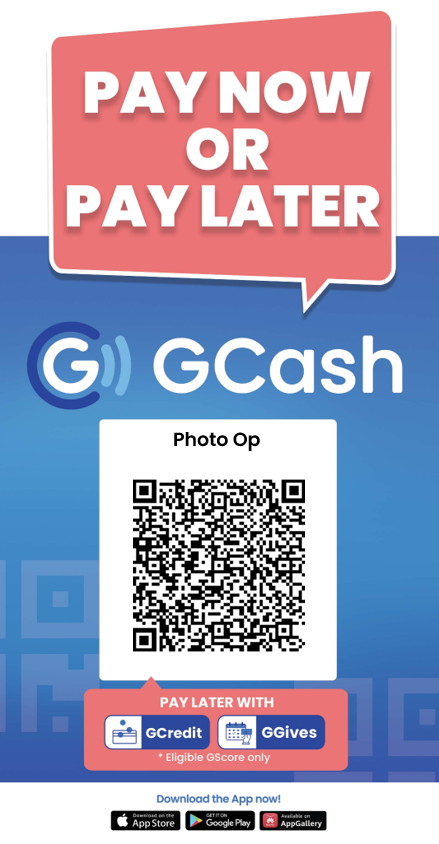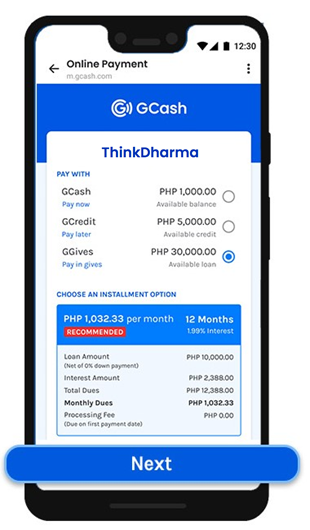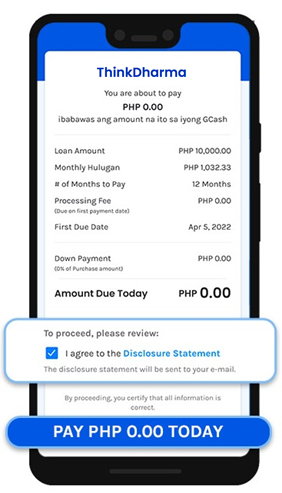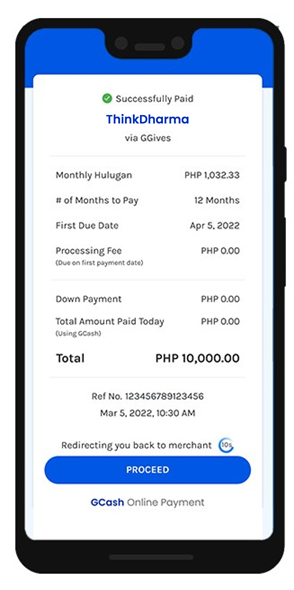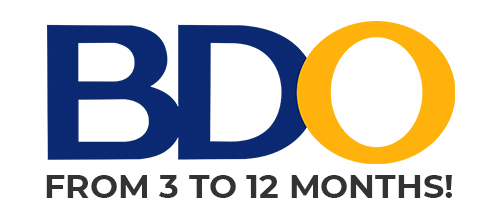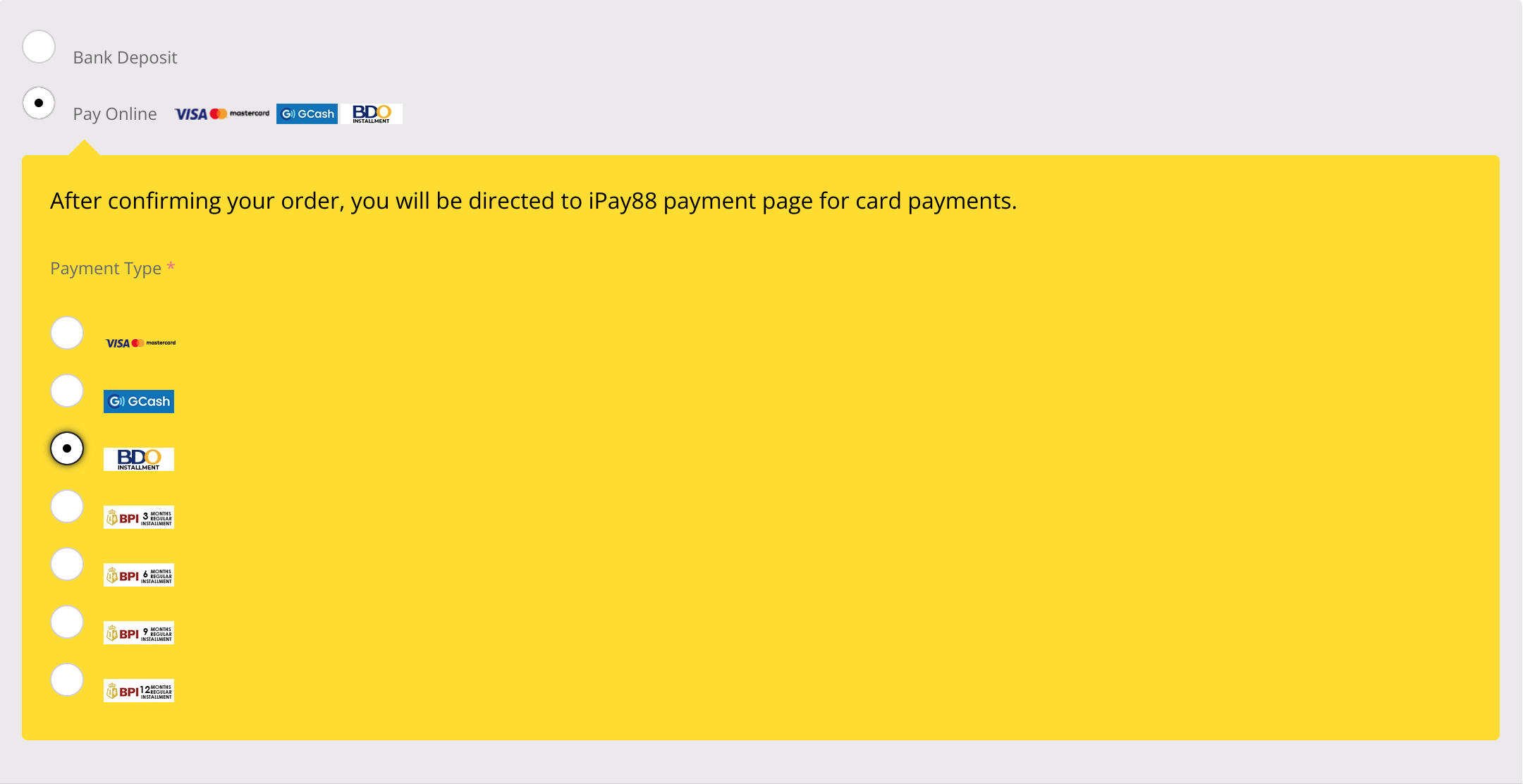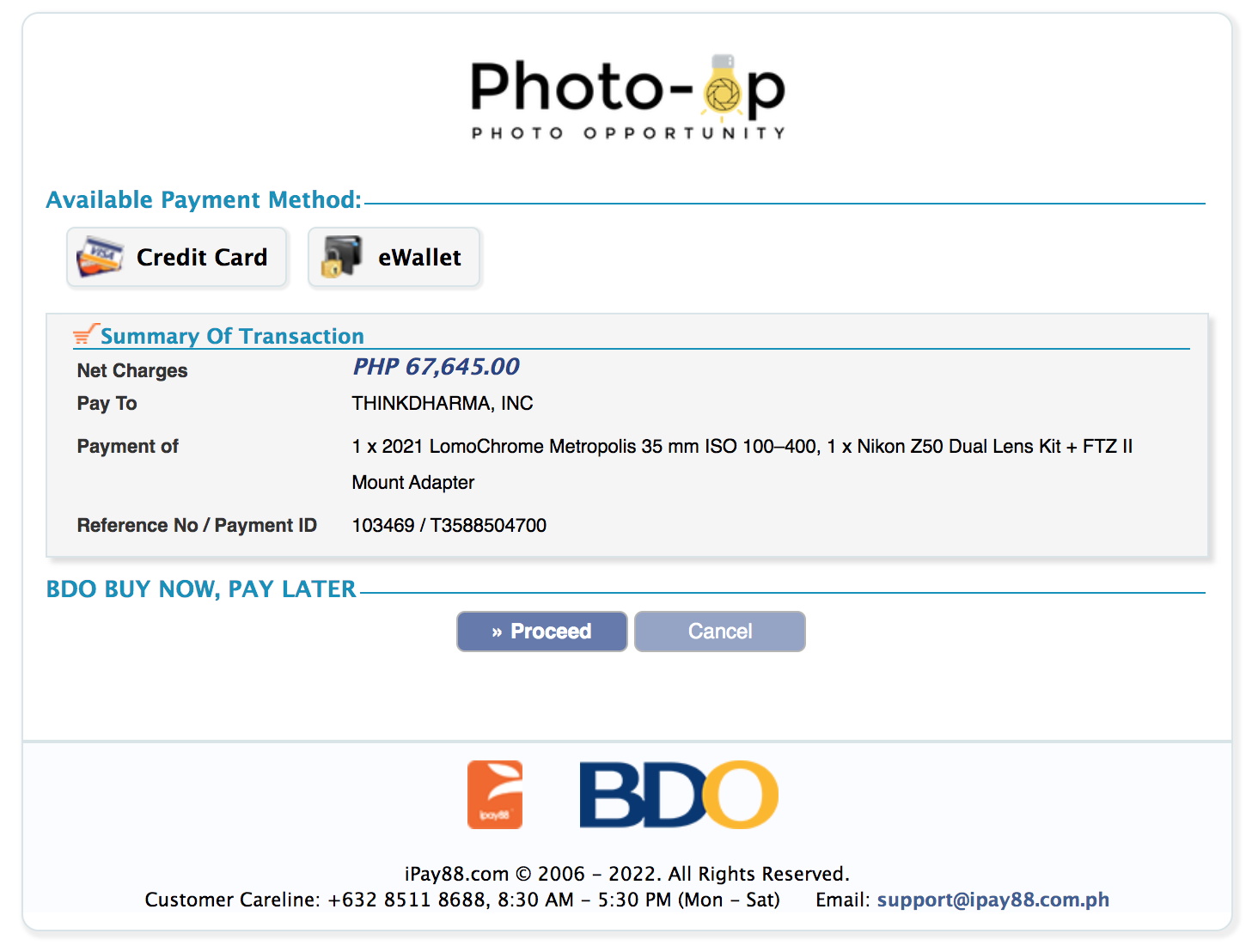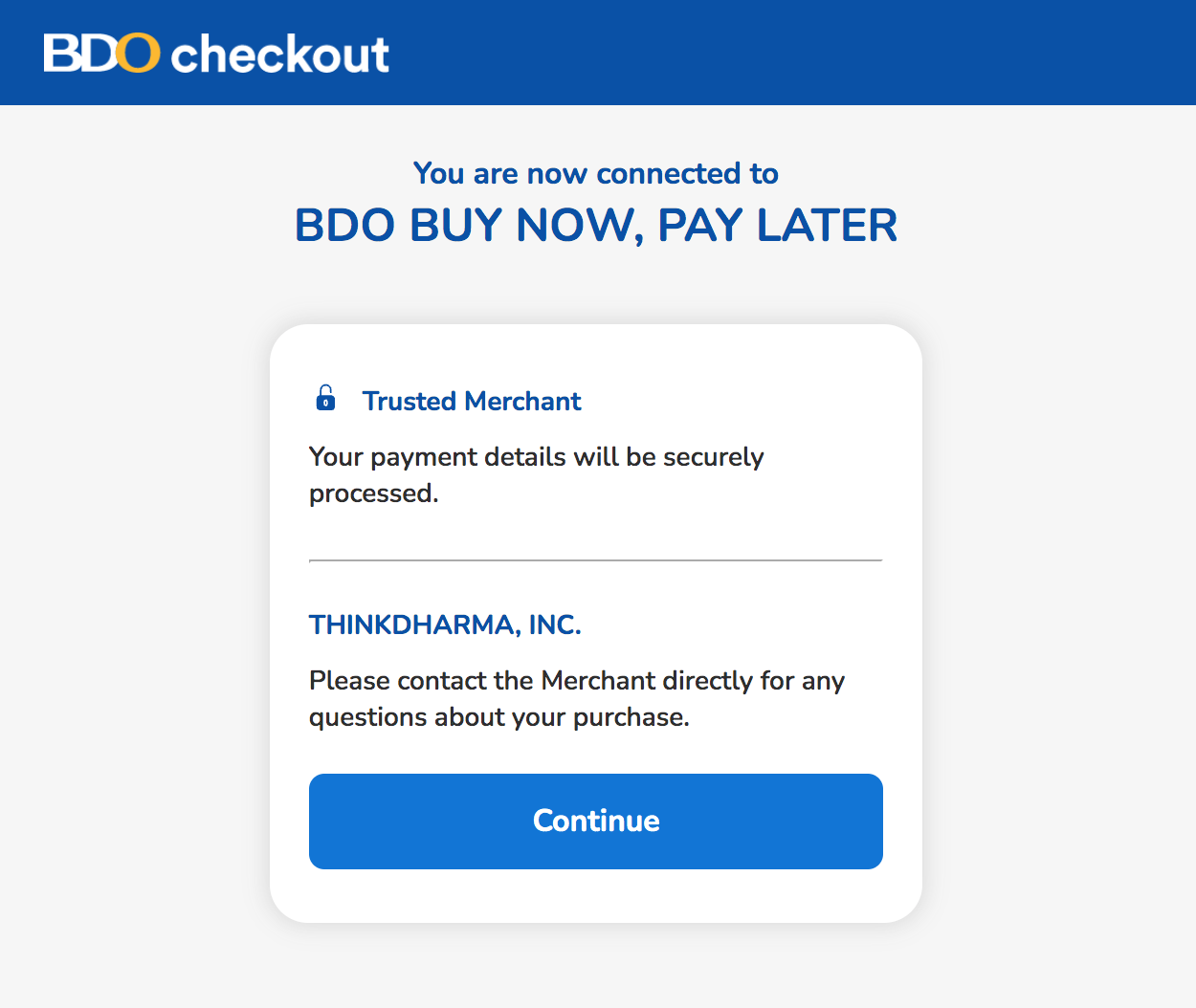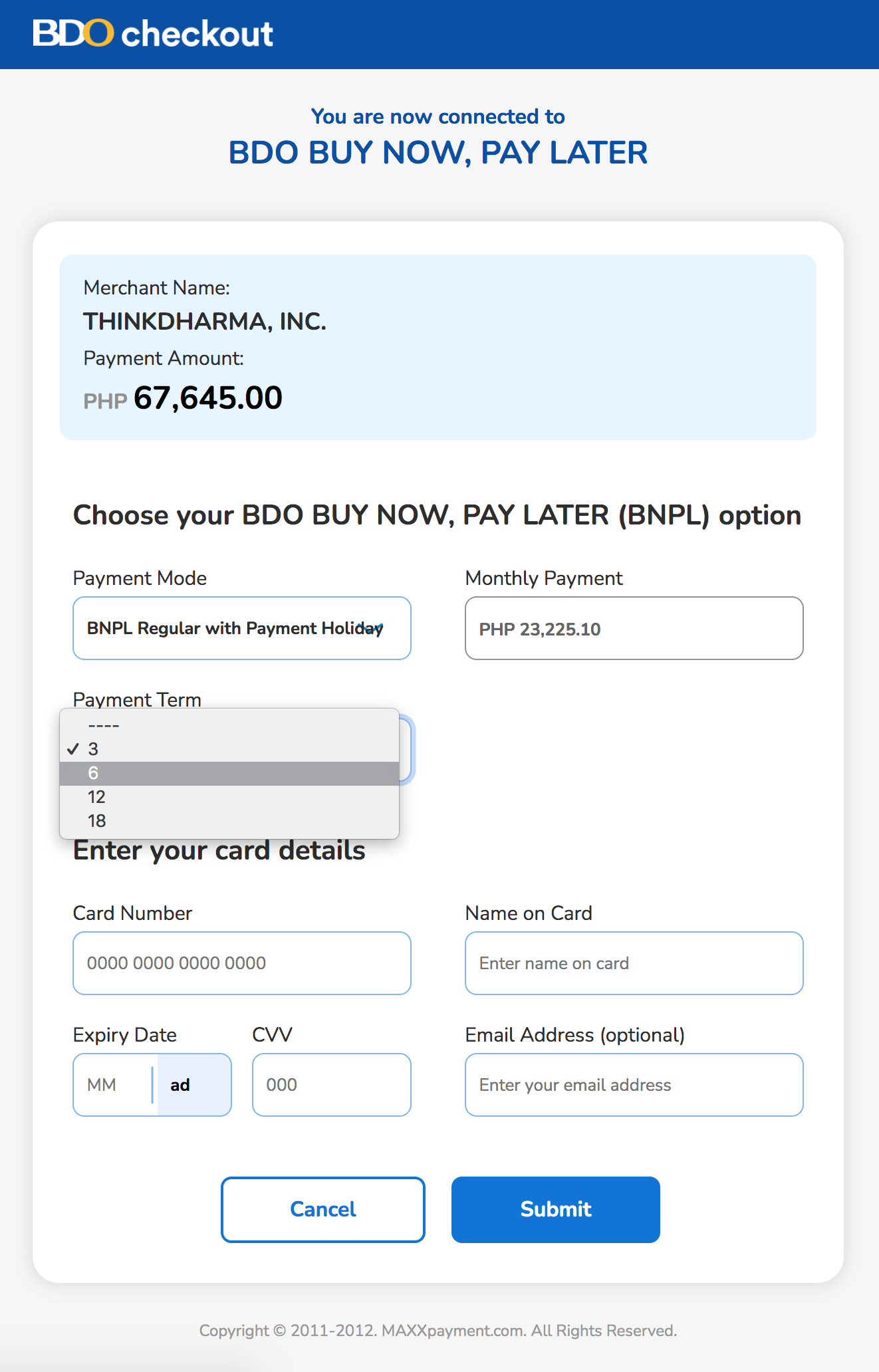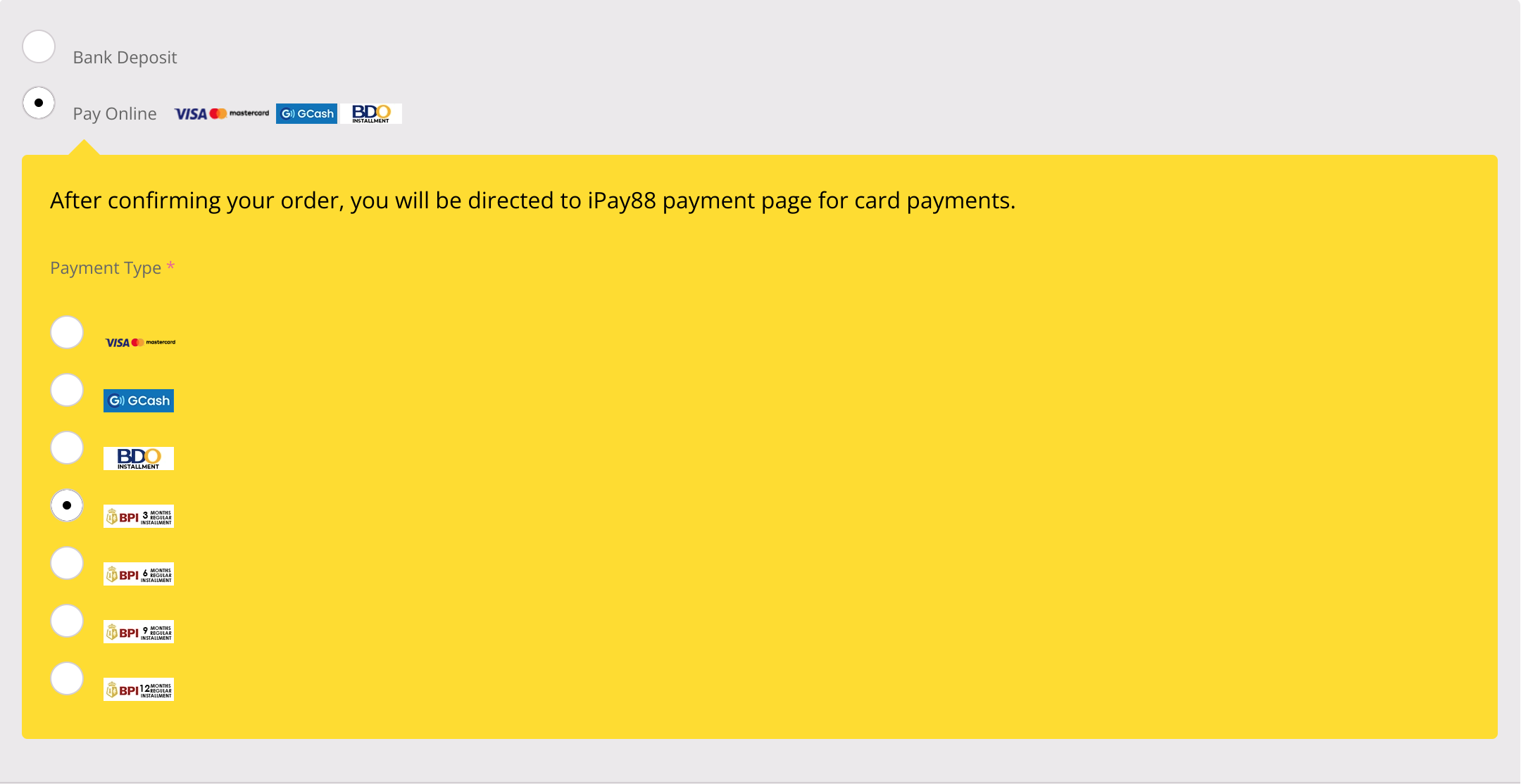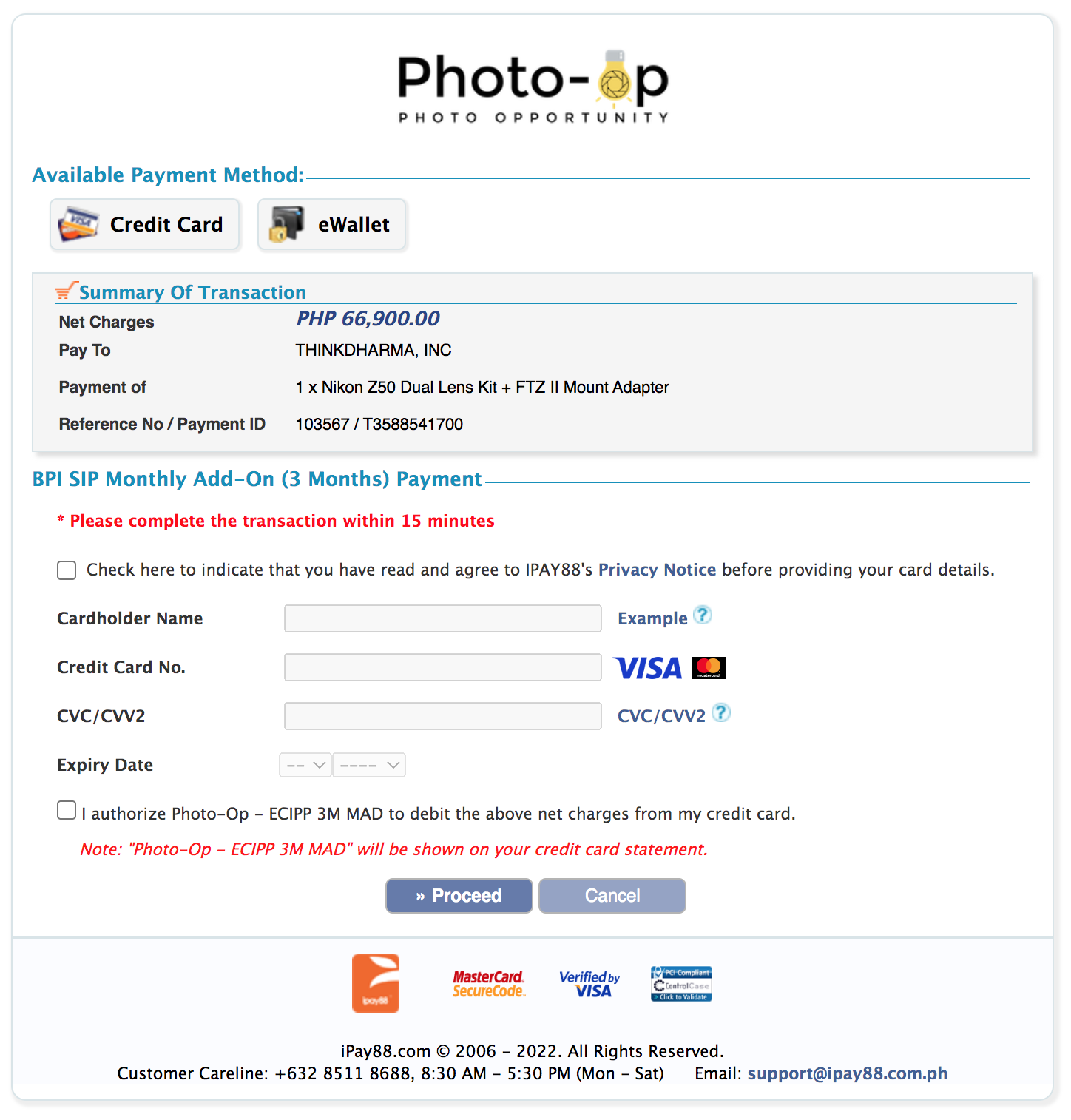PAY VIA ONLINE BANK TRANSFER OR BANK DEPOSIT
Step 1
Upon checkout under payment options, choose "Bank Deposit"
Please make sure to agree with the terms and conditions.
Step 2
Click "Pay for order"
You will now be redirected to the confirmation page with the details of your orders and our bank account. You should also receive an email from us with all the details mentioned.
Step 3
Settle the payment thru online transfer or bank deposit.
Step 4
Send us the deposit slip or screenshot of the transaction thru email: sales@photo-op.ph
Step 5
You will receive an email confirming that your payment was already validated and confirmed and your orders will be shipped out.
Step 1
Upon checkout under payment options, choose "Pay Online" and select "VISA/MC" logo under "Payment Type"
Please make sure to agree with the terms and conditions.
Step 2
Click "Pay for order"
You will be redirected to iPay88 payment page. (iPay88 is a secured payment gateway for all of our online transactions)
Step 3
On the iPay88 payment page, input all your card details.
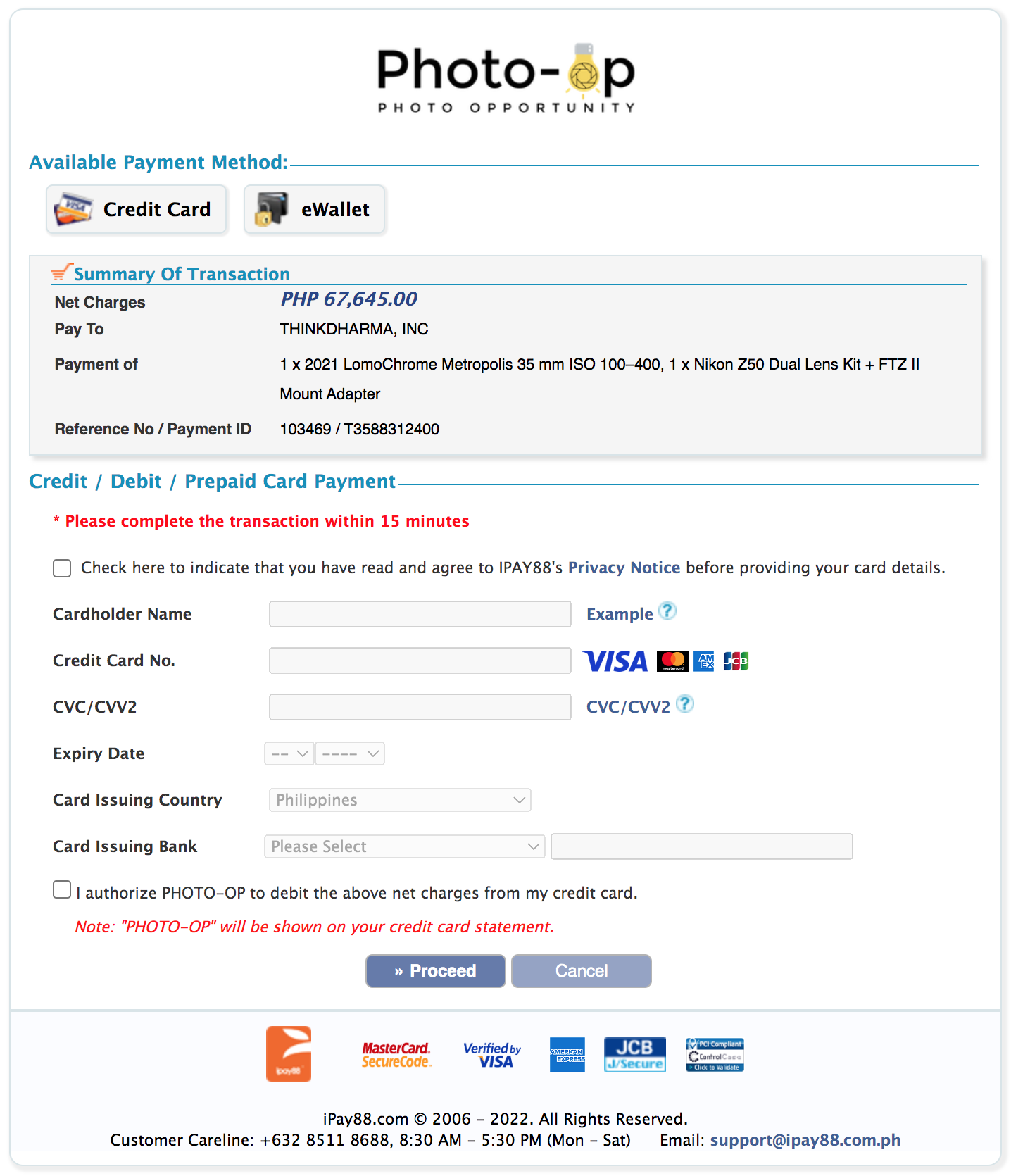
Do not forget to tick the checkbox for authorization.

Then click proceed.
Step 4
You will be asked for an OTP code that will be sent thru sms from your issuing bank. Enter the code and proceed.
Step 5
You will receive an email confirming that your payment was already validated and confirmed and your orders will be shipped out.

PAY VIA GCASH/GCREDIT/GGIVES THRU IPAY88
Step 1
Upon checkout under payment options, choose "Pay Online" and select "GCash" logo under "Payment Type"
Please make sure to agree with the terms and conditions.
Step 2
Click "Pay for order"
You will be redirected to iPay88 payment page. (iPay88 is a secured payment gateway for all of our online transactions)
Step 3
On the iPay88 payment page, review your order details then click proceed.
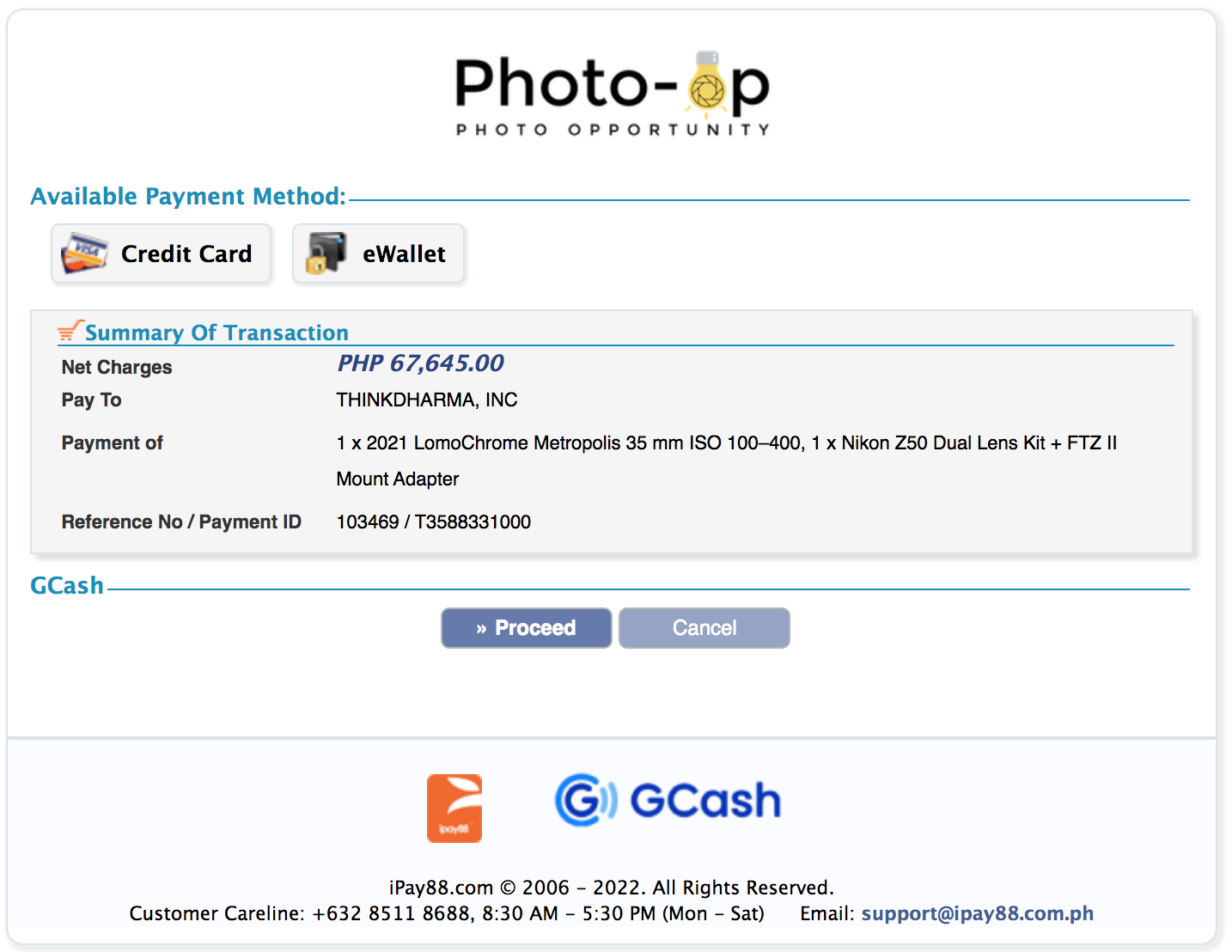
Step 4
You will be redirected to GCash payment portal showing the merchant name "ThinkDharma" and the amount due. Enter your GCash mobile number to login to your account.
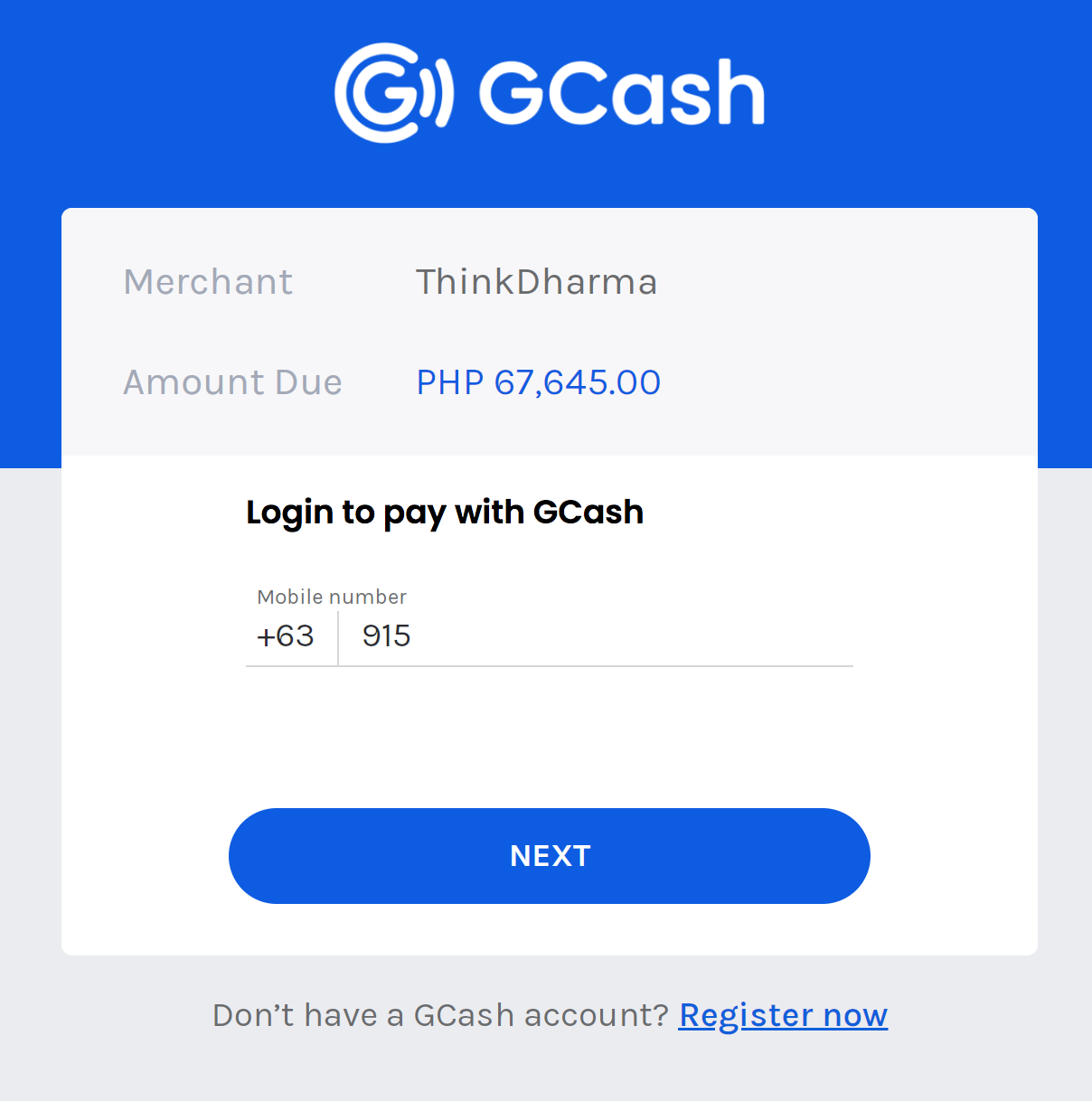
Step 5
You will receive an OTP code from GCash, enter the code then click next.
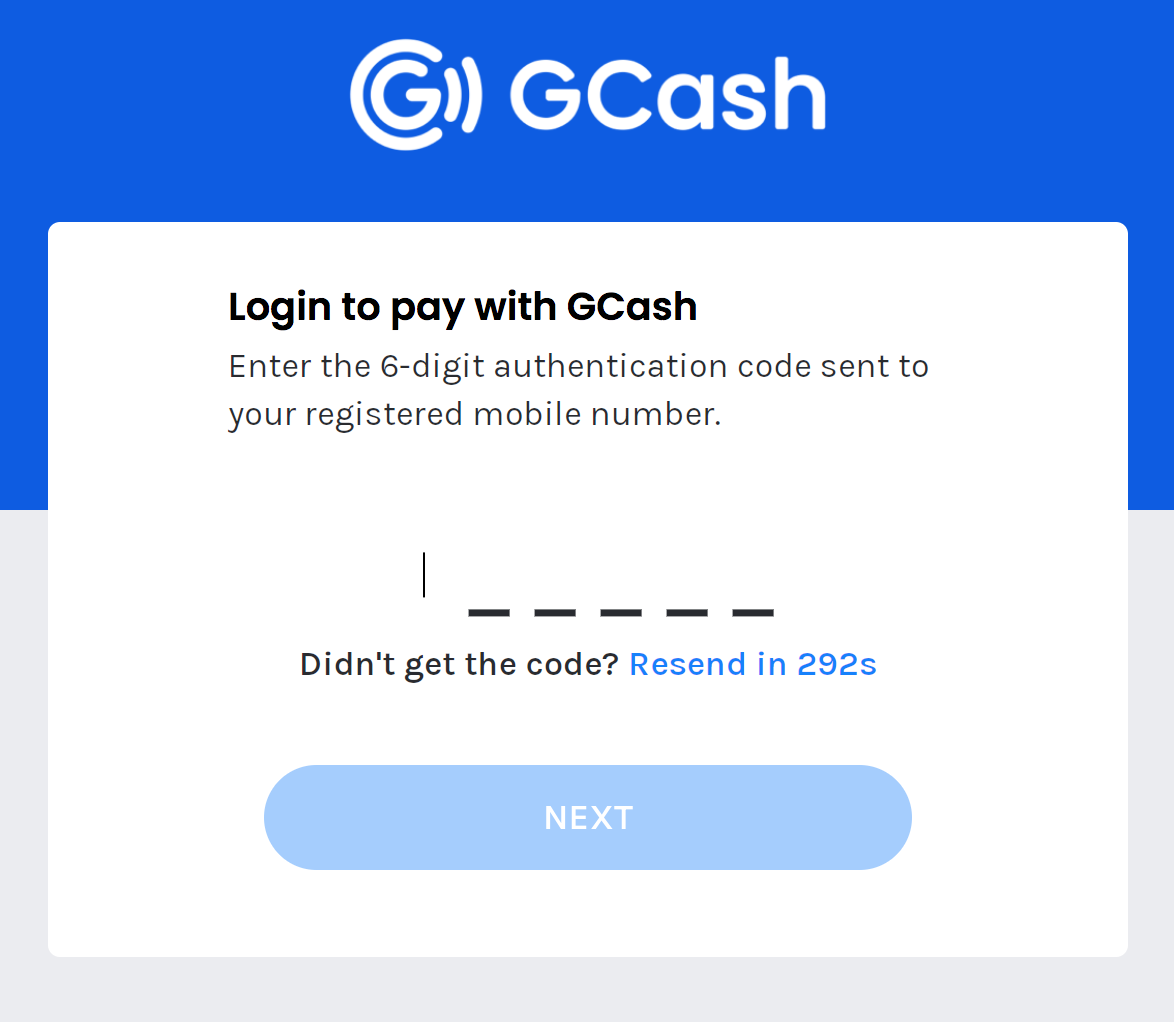
Step 6
Once OTP code was accepted, enter your GCash MPIN (a 4-digit code used to log-in to your GCash app)
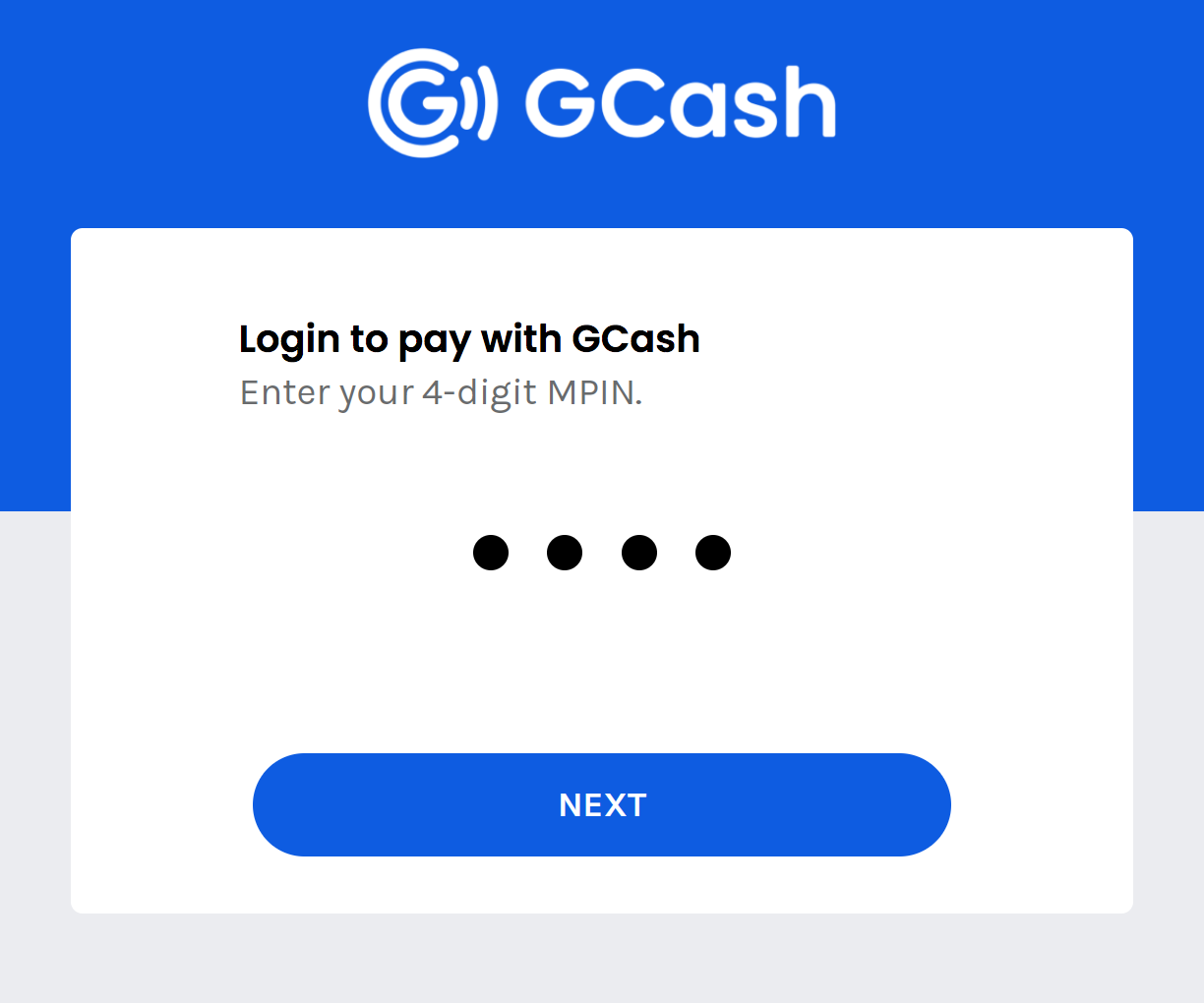
Step 7
Once logged-in. Choose your preferred GCash payment mode:
1. GCash Wallet *
2. GCredit**
3. GGives***
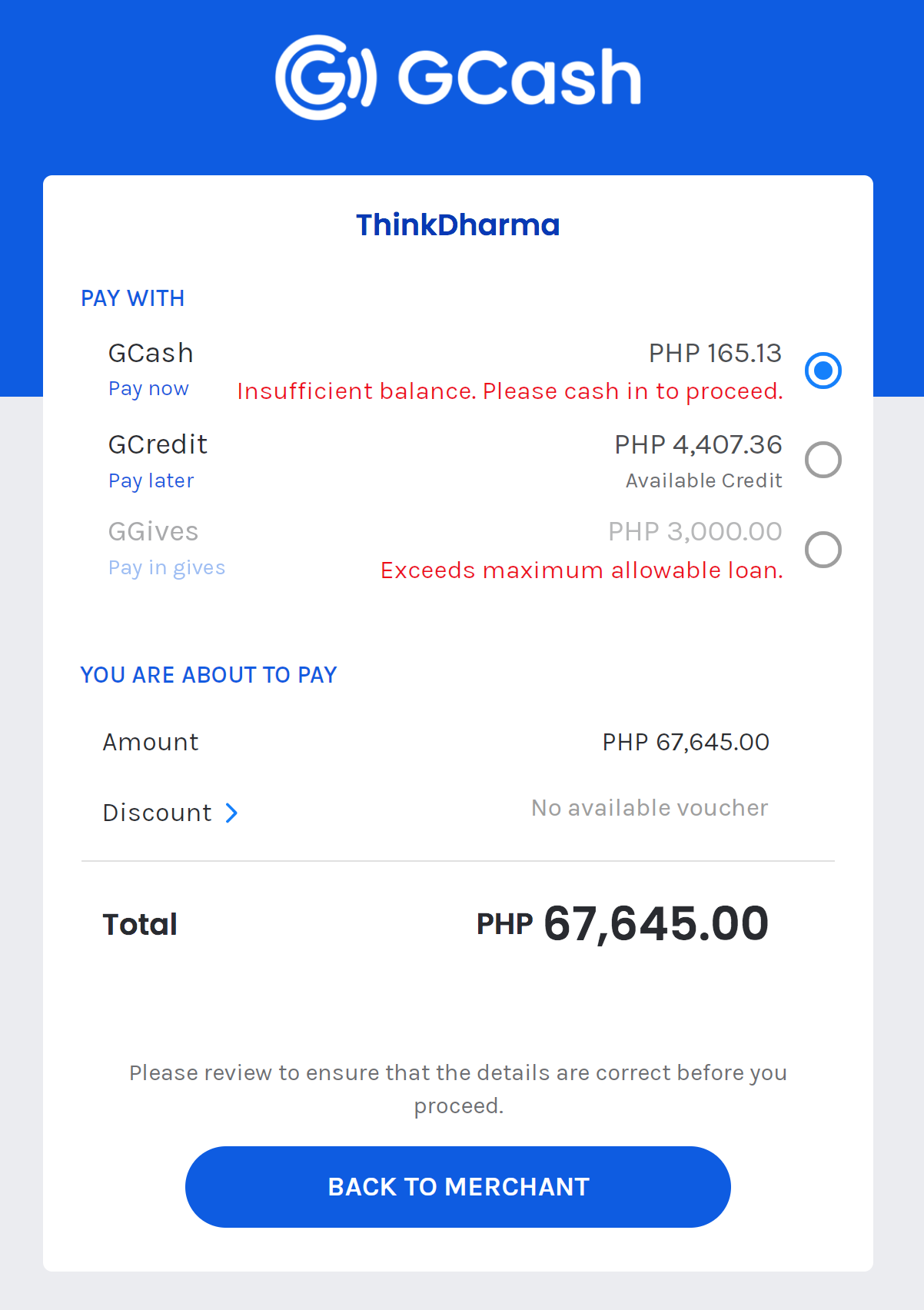
*Make sure you have sufficient funds in your GCash wallet to proceed
**Make sure you have enough available credit to proceed
***Make sure you do not exceed the allowable loan. Your allowable loan depends on your GScore.
Step 8
After choosing payment option, proceed to the next page.
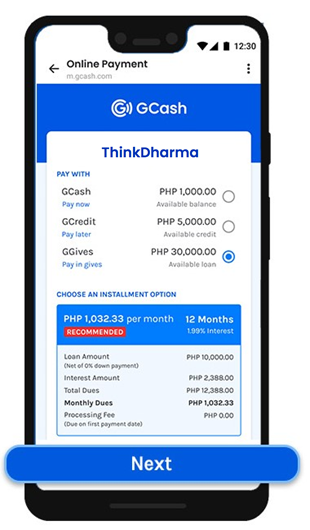
For GGives, choose first your payment term, this will display your loan amount, interest amount, total due and your monthly due. Then click next.
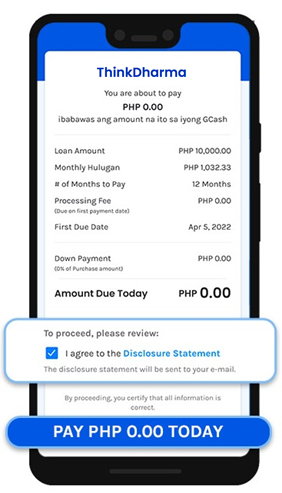
Click the checkbox to agree with the Disclosure Statement, then click pay.
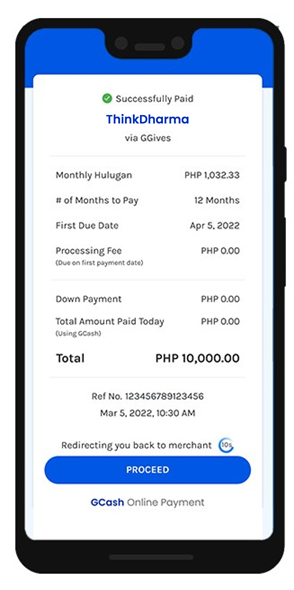
You will receive a notification confirming that the transaction was successful and will be redirected back to Photo-Op website.
Step 9
You will receive an email confirming that your payment was already validated and confirmed and your orders will be shipped out.
PAY VIA GCASH/GCREDIT/GGIVES THRU USING YOUR GCASH APP.
Step 1
Follow payment instructions of paying via Bank Transfer from step 1 to step 2.
Step 2
Open your GCash app and tap Pay QR. Scan the code below then enter the amount of your order.
Step 3
After choosing payment option, proceed to the next page.
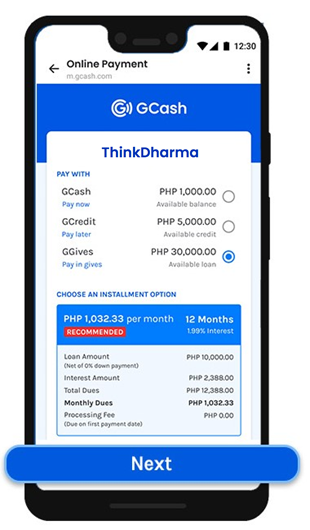
For GGives, choose first your payment term, this will display your loan amount, interest amount, total due and your monthly due. Then click next.
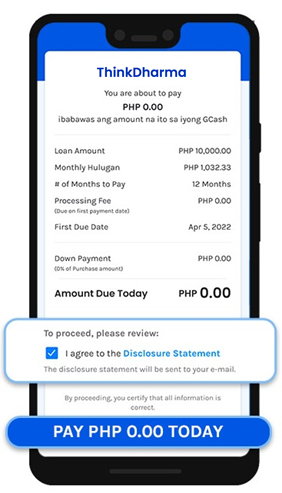
Click the checkbox to agree with the Disclosure Statement, then click pay.
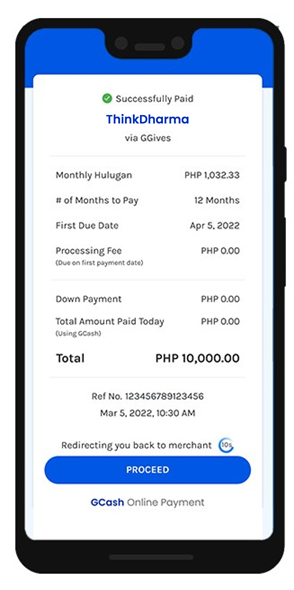
You will receive a notification confirming that the transaction was successful.
Step 4
Send us the proof of transaction or screenshot of the transaction via email at sales@photo-op.ph
Step 5
You will receive an email confirming that your payment was already validated and confirmed and your orders will be shipped out.
PAY IN INSTALLMENTS USING BDO CREDIT CARDS
Step 1
Upon checkout under payment options, choose "BDO"
Please make sure to agree with the terms and conditions.
Step 2
Click "Pay for order"
You will be redirected to iPay88 payment page. (iPay88 is a secured payment gateway for all of our online transactions)
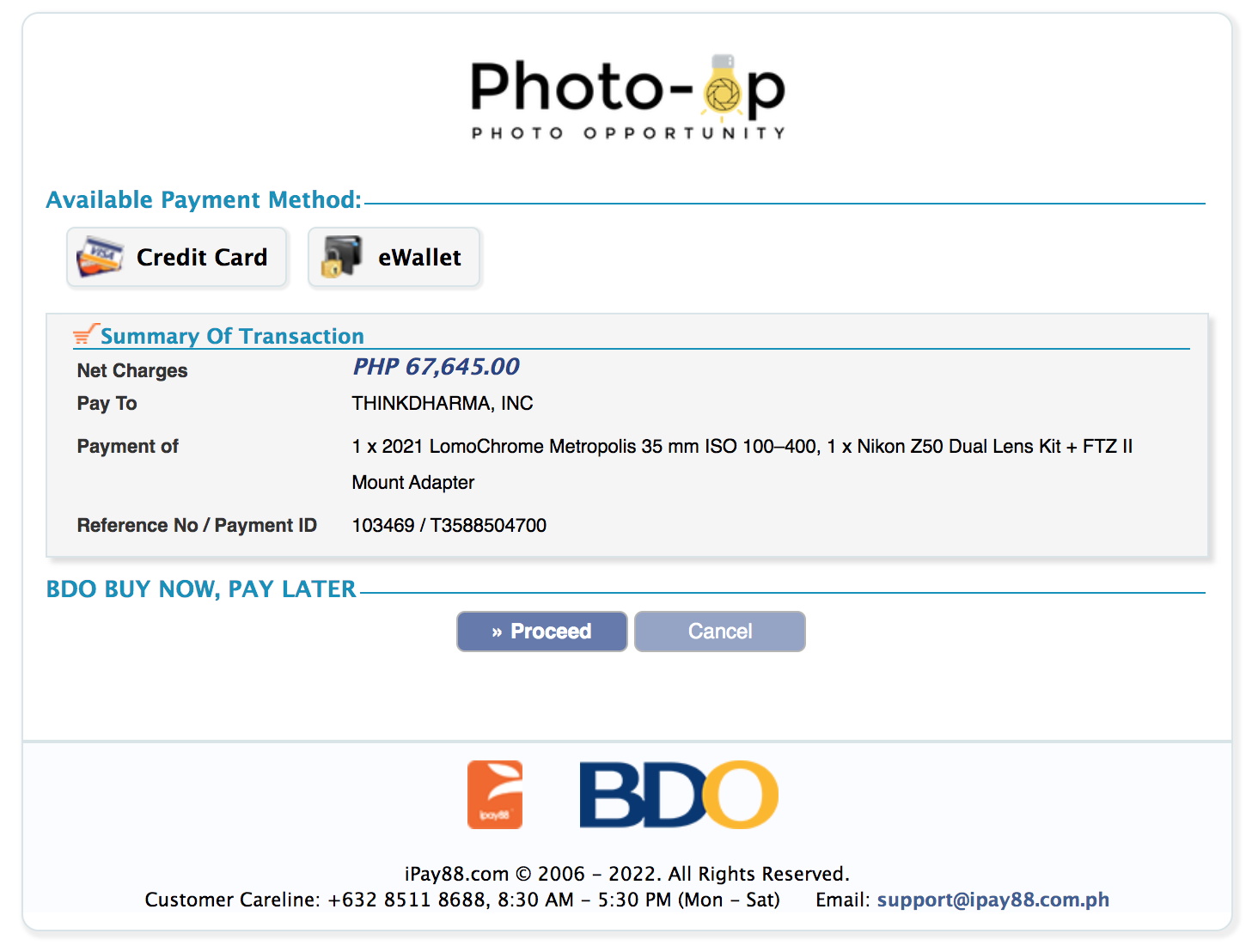
Confirm your order then click proceed.
Step 3
You will redirected to BDO checkout page.
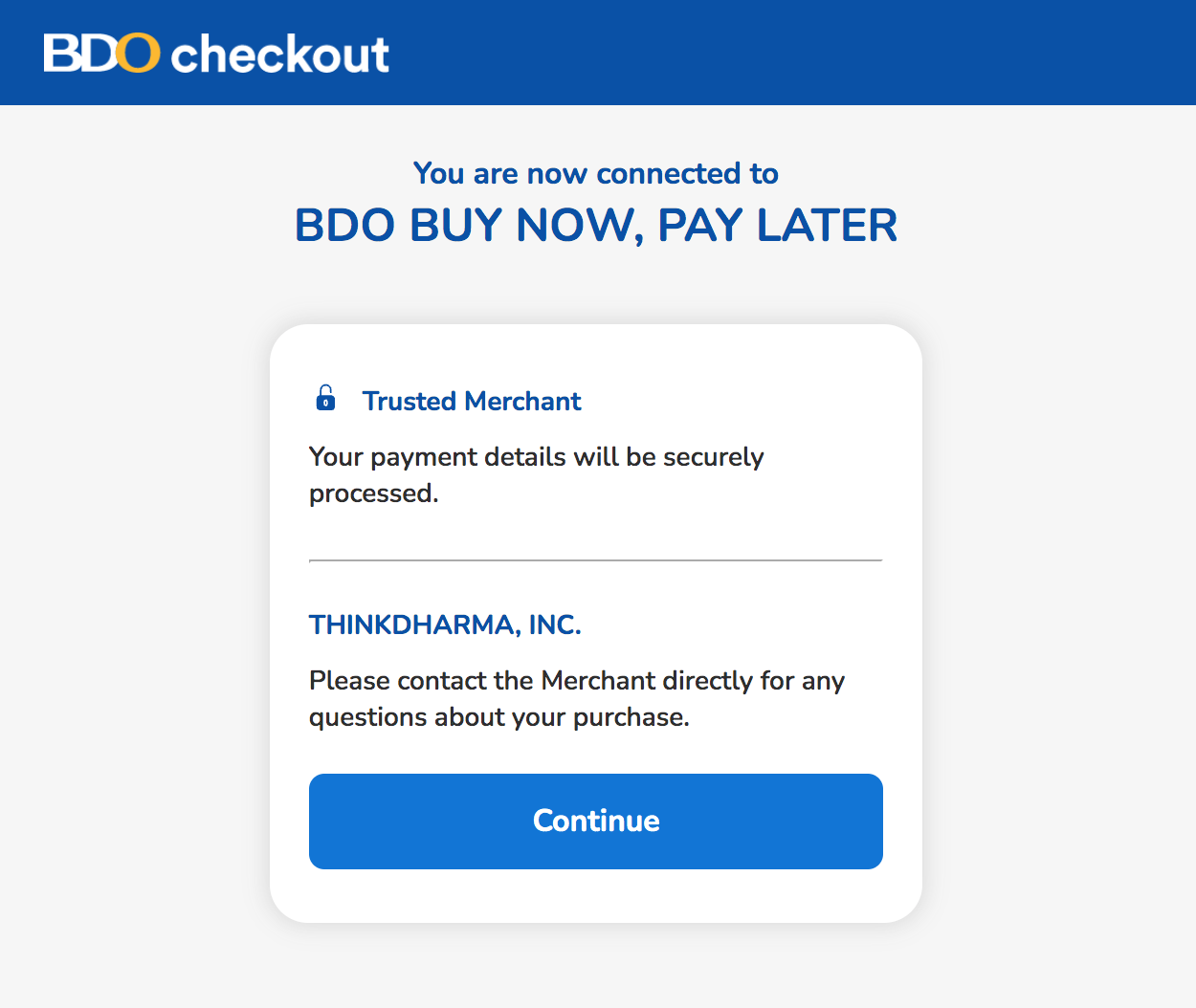
Click continue.
Step 4
On the next page, select payment mode and payment terms. (Terms available are 3, 6, 12 and 24 months). Once payment mode and terms were selected, your monthly payment will be displayed.
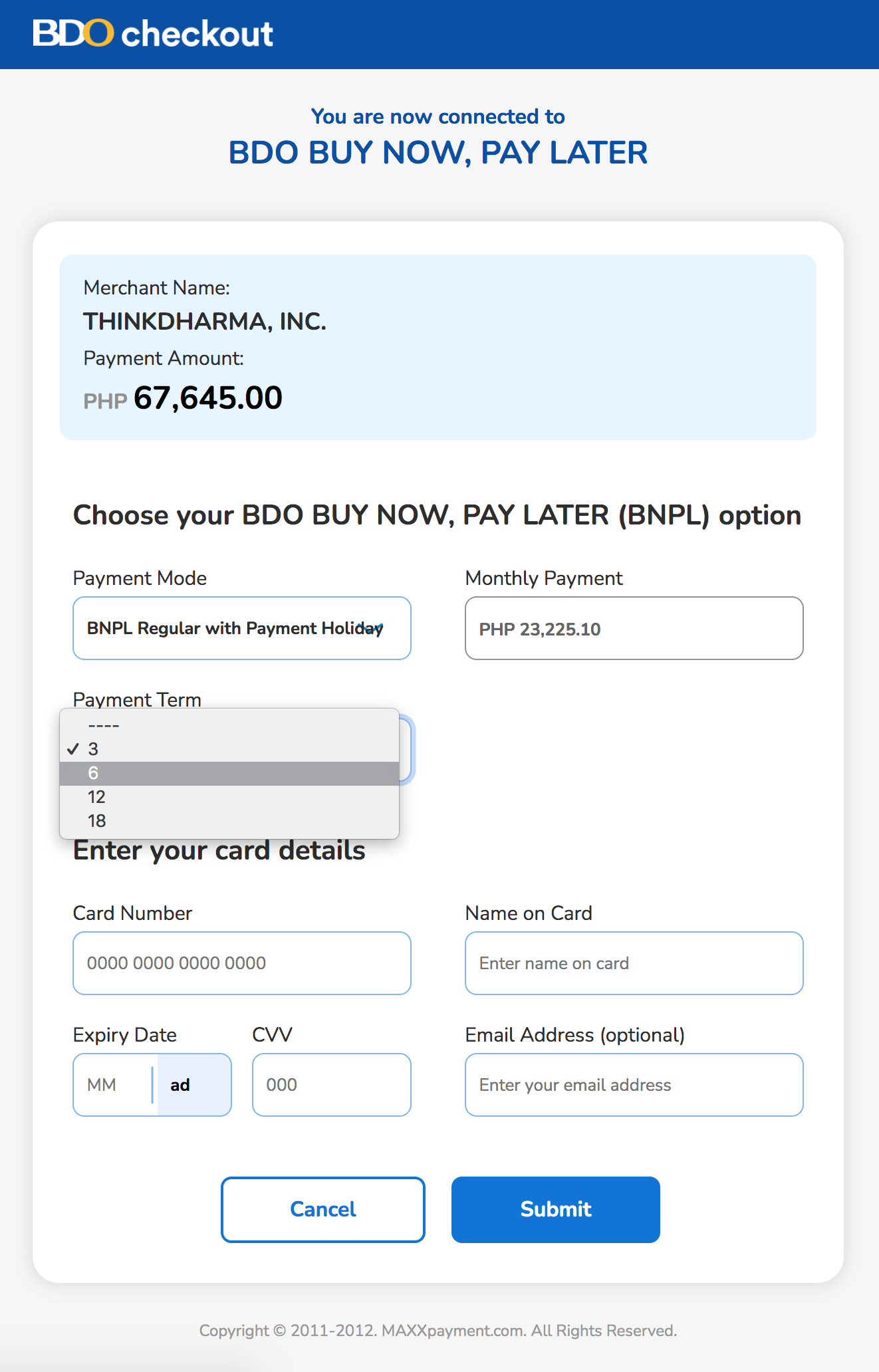
Enter your card details and click submit.
Step 5
You should receive an OTP via sms then enter the code. Click next.
Step 6
You will receive an email confirming that your payment was already validated and confirmed and your orders will be shipped out.
Please take note that regular rates apply.
PAY IN INSTALLMENTS USING BDO CREDIT CARDS
Step 1
Upon checkout under payment options, choose your preferred BPI SIP terms (3, 6, 9 or 12)
Please make sure to agree with the terms and conditions.
Step 2
Click "Pay for order"
You will be redirected to iPay88 payment page. (iPay88 is a secured payment gateway for all of our online transactions)
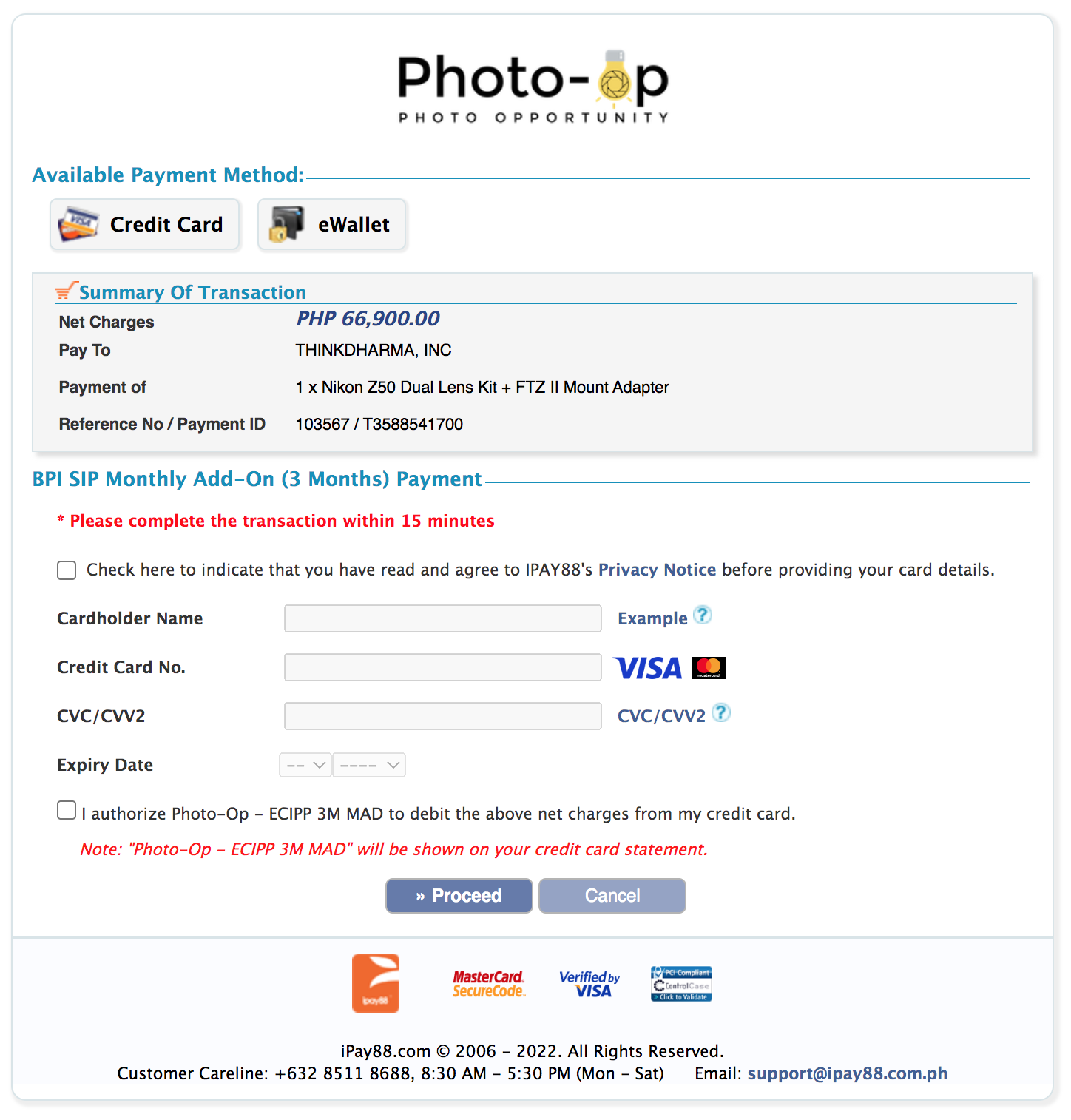
Confirm your order and enter your card details and tick the authorization checkbox. Click Proceed.
Enter your card details and click submit.
Step 3
You should receive an OTP via sms then enter the code. Click next.
Step 4
You will receive an email confirming that your payment was already validated and confirmed and your orders will be shipped out.
Please take note that regular rates apply.